Slideshow management seo development seo.php
|
High visibility The System Results Packages & contacts |
Write me Terms and conditions Privacy and cookie policy Site map |
NEWSLETTER
You will receive information, news and news about the Topper Indexing System!
|
|
Project and planning by Andrea Bagordo